|
|
|
Outlook New Message Shorcut
I found a cool way of creating a New Message shortcut in Microsoft Outlook without having to go to Outlook application to create it.
The first step is to create a batch or command file and place it where
Outlook.exe file resides, example "C:\Program Files\Microsoft Office\Office\Outlook.exe". Name this file something of your choice; I named mine "Newmsg.bat". Listing 1 shows a sample of what this file should contain to execute the correct command for the New Message item.|
Listing 1. |
|
@Echo off |
Next, you need to create a shortcut of the newly created batch file on your desktop or if you prefer you can set-it up in you "Programs" group as well. I placed mine on my Desktop and my Quick Launch Toolbar as Figure 1 illustrates.
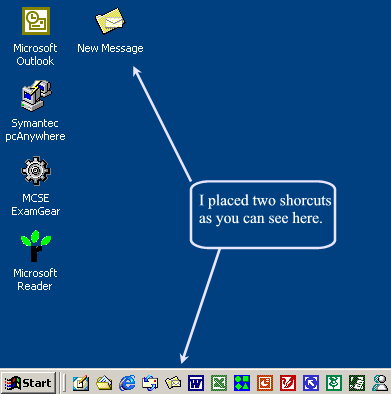
This setup saves me time, additional clicks and shuffle windows around; now I found my time to be more productive than before … Enjoy!